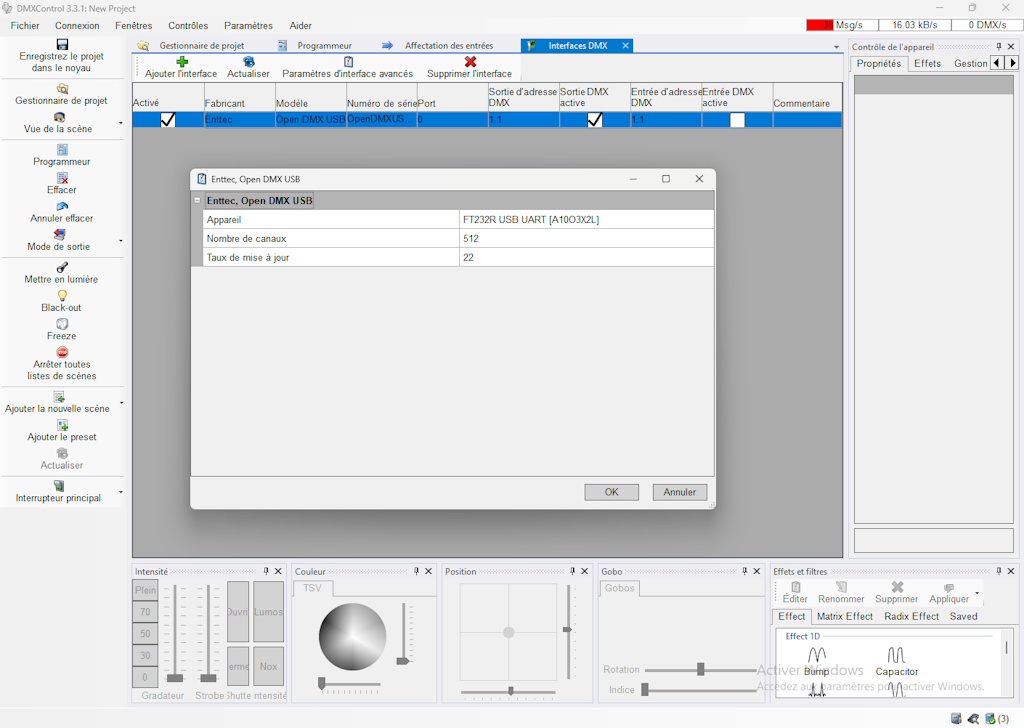Introduction #
Thank you for purchasing an Electroconcept product.
Please read carefully the following guide before using …
Responsibility:
Electroconcept can’t be held responsible for any damage caused by a misuse of any kind such as loss of utilizing, consumable destruction (tapes, CDs, LED Strips, etc.) or any other financial loss due to an inappropriate use of our products or any impossibility to use them; so as any wiring mistake during the installation.
Guarantee:
Electroconcept products benefit from a two years manufacturer guarantee (electronic components only, except consumable ones e.g plastic components). The product must be returned to Electroconcept postage paid and in its original package. If not, the package will be refused and returned to sender. Electroconcept company is in charge of the product restitution.
Guarantee:
Electroconcept products benefit from a two years manufacturer guarantee (electronic components only, except consumable ones e.g plastic components). The product must be returned to Electroconcept postage paid and in its original package. If not, the package will be refused and returned to sender. Electroconcept company is in charge of the product restitution.
Are excluded of the guarantee benefits the followings : any damage caused by carelessness, mistake, lack of maintenance by the user (broken, burned, heated, soaked, silted up, etc.); wrong installation or misuse by the user.
All our products are tested before sending to buyers. Modifications of any kind are at your own risk and out of guarantee benefits.
Technical specifications #
- Power supply: VIA USB DC + 5 V
- Output: XLR 3 pin DMX 512 USITT-A standard
- Power consumption: 80 mA – 120 mA (according to DMX charge)
- Dimensions: 83 mm x 42 mm x 42 mm
Drivers’ installation #
Most of the time, no driver is needed to use this product, from now one they are generally integrated to the operating system. However, drivers can be downloaded according to your needs directly on the programmer’s website to the following link: https://ftdichip.com/drivers/d2xx-drivers/
Une fois correctement configuré il doit apparaitre sous la forme d’un port COM. Once correctly configured, it should appear as a COM port.
Windows #
Windows device manager example:
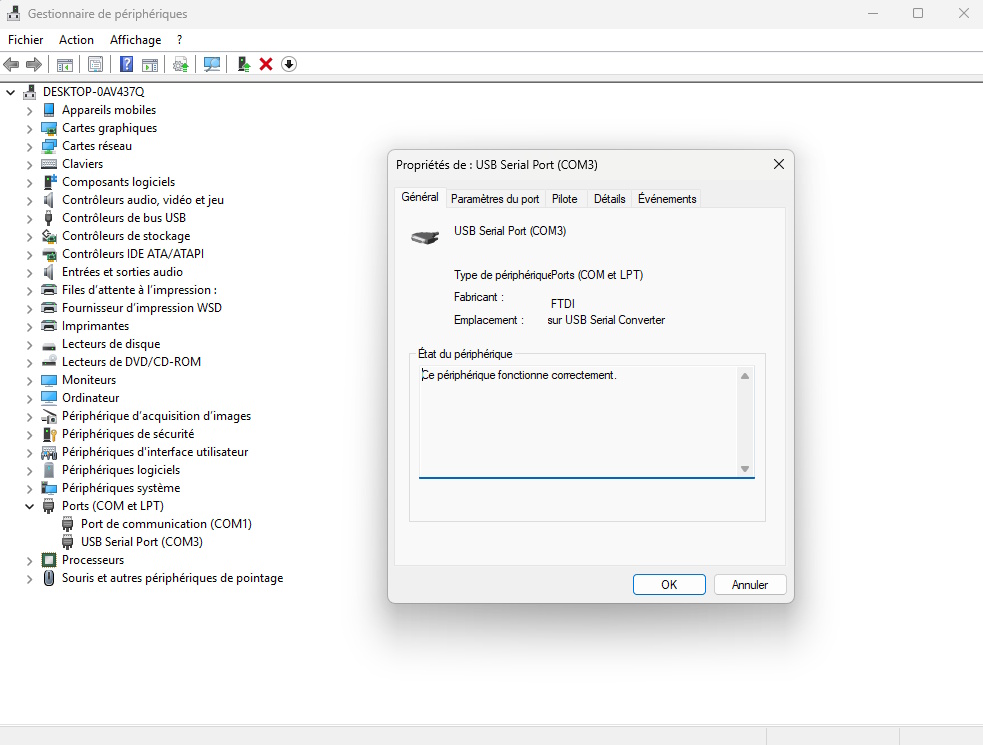
MacOs #
MacOs example in the system report menu (System settings -> general -> Information -> report système)
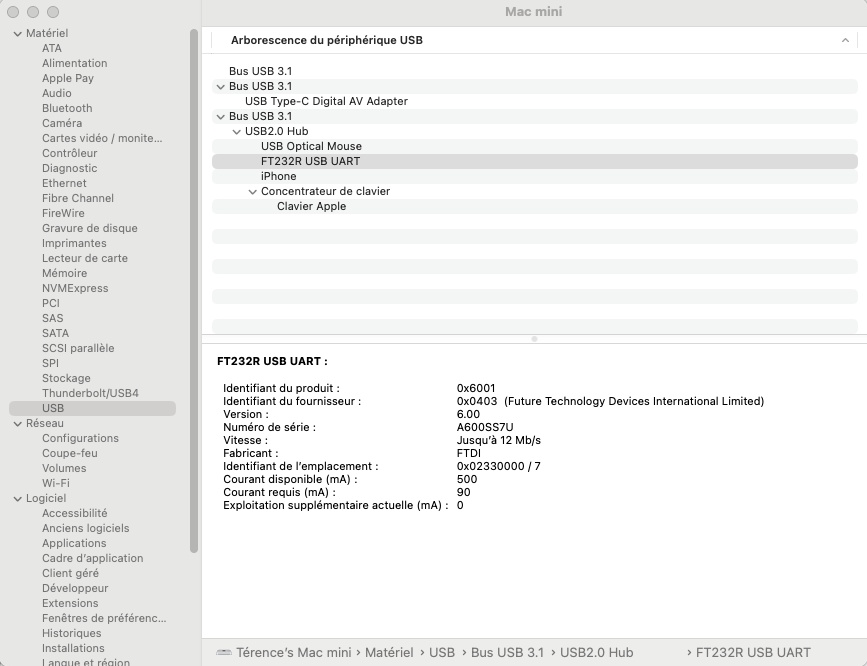
Usage #
To use the Isolated USB to DMX 512 Interface XLR 3-pin, you need to be equiped with a compatible software according to the « ENTTEC OPEN DMX » standard and a DMX XLR 3-pin wire (not included) to connect your interface. Some compatible softwares are free of charge and / or open sourced with this interface such as:
- Q Light Controller+, Windows, Mac and Linux compatible
- Chataigne Windows, Mac and Linux compatible
- Freestyler DMX Windows compatible
- DMXControl Windows compatible
In addition, many other charged softwares allow you to use the interface out like Madmapper, Millumin, Lightjams, LightFactory, etc. It is yet necessary to pay these softwares’ right of use. This interface is worth noting that it doesn’t permit to operate other charged softwares like Sunlight Daslight, etc., because they use their own kind of interface.
Once you have chosen your compatible « Open-DMX » software, you can configure your output product, by selecting in your software output parameters, the interface as « Open-DMX ». Here are some examples.
Freestyler DMX #
To configure your interface, go in the Setup / Freestyler Setup menu and select Enttec open DMX standard
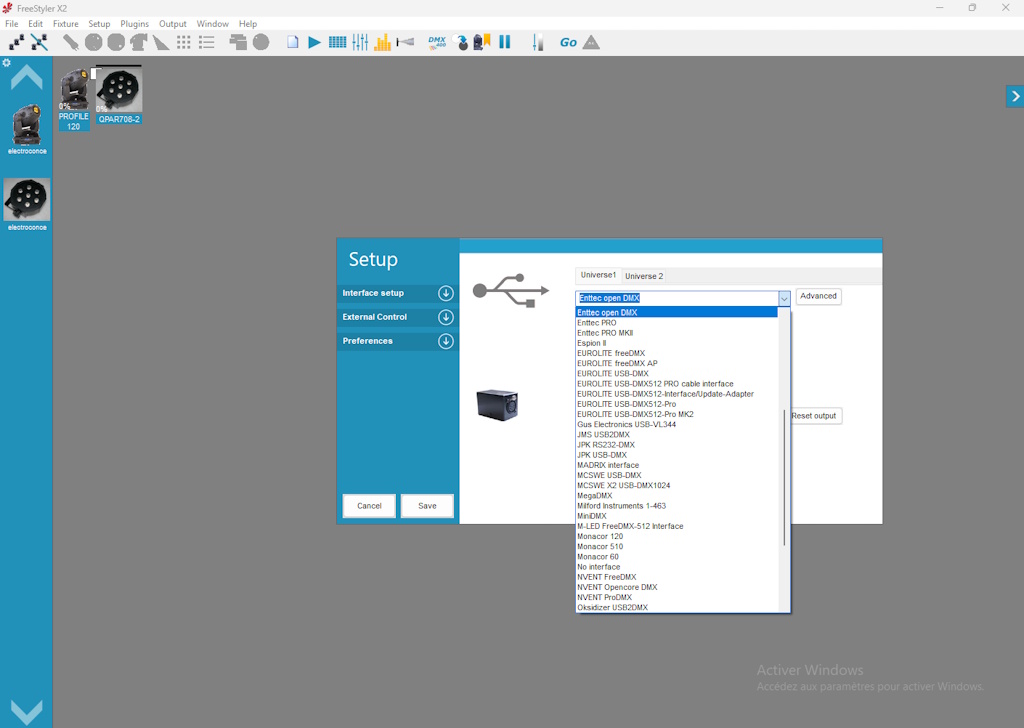
Q Light Controller+ QLC+ #
To configure your interface, go to the tab at the bottom right Inputs/Outputs and check the Output box inDMX USB.
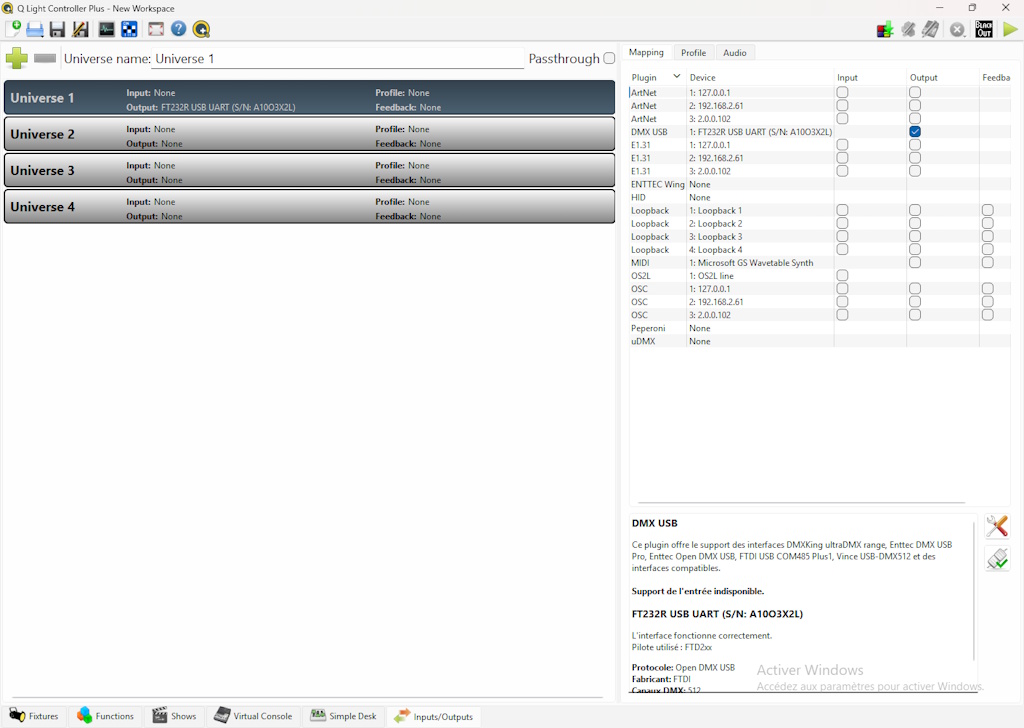
Chataigne #
To configure your interface, go to the tab at the top left Modules and choose DMX module then in the module settings, choose the Open DMX type then COM Port corresponding to your interface.
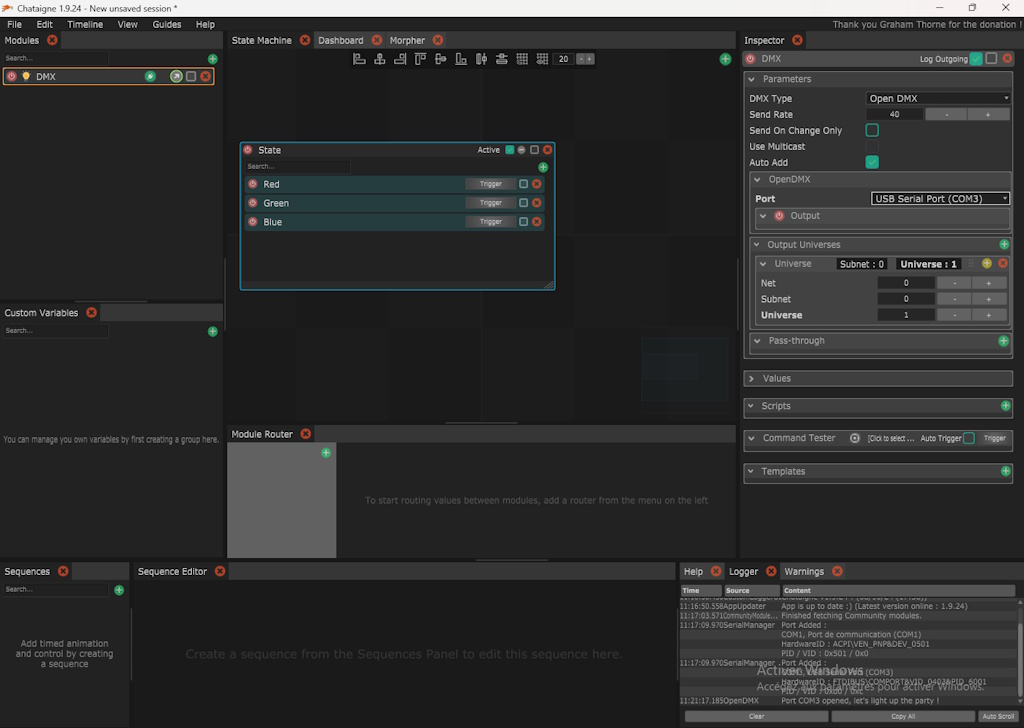
DMXControl #
To configure your interface, go to the Settings / DMX Interfaces menu. If your interface is not autmatically detected, click on Add the interface and choose Enttec / Open DMX USB standard. Lastly, in advanced interface settings, choose your device in the scrollbar (open dmx or ft232R…).